![]()
Kensington Orbit Fusion Wireless Trackball Review
productnumber K72363WW
![]()
![]()

 LOWEST PRICE:
LOWEST PRICE:
$58.73 »
SUMMARY: Kensington has released their second completely new trackball this year, the Kensington Orbit Fusion Wireless Trackball. A great new addition to their trackball collection, this is a clear competitor for the Elecom models. The Kensington sets itself apart with its large scroll ring and comfortable ergonomic body shape. Wireless via a 2.4GHz USB Dongle (and it also comes with USB-A to USB-C adapter, perfect for when your laptop only has USB-C).
OUR VERDICT: ![]() Read full review below
Read full review below
Thanks to Kensington for sending me this Kensington Orbit Fusion Wireless Trackball in advance to test it out.
Watch the trackball in action in the video below or scroll down for full review.
Unboxing
The Kensington Orbit Fusion Wireless Trackball comes in Kensington’s signature blue and white packaging with transparant plastic cover.

The Kensington Orbit Fusion Wireless Trackball in original box.
photo © TrackballMouse.org
The packaging looks nice at first, but is almost impossible to close again once opened. Not many people will care about that, but if you have a trackball collection, or want to resell the trackball later and put it back in the box, that’s a little tricky with these Kensington boxes.

The Kensington Orbit Fusion Wireless Trackball and the packaging, comes with a wireless USB dongle 1 AA battery and a USB-A to USB-C adapter.
photo © TrackballMouse.org
Opening the box
In the box we find the trackball, manuals and paperwork, an AA battery, a USB 2.4GHz nano receiver for the wireless connection and, a first in trackball world, a USB-A to USB-C adapter. A much appreciated extra accessory, useful for people with the latest MacBooks. Or people like me, who are running out of USB-A ports on an iMac, and can use one of the USB-C ports with this adapter.
Hands on
Holding the Orbit Fusion, it feels nice and solid. Nothing too spectacular, but it’s well made, nice matte plastic, with some sharper edges and smooth palm shape.
Underneath it has great anti-slip rubber strips, a hole to punch out the ball, the battery compartment, ON/OFF button and a place to store the USB 2.4GHz nano receiver when you’re traveling.
The size and shape is comparable to the latest popular Elecom models, especially the DEFT PRO. Slightly bigger than a computer mouse, but much smaller than the large Kensington Expert or SlimBlade, CST or Elecom HUGE.

Compare size of the Kensington Orbit with Scroll Ring (grey and white version (top), Kensington Pro Ergo (left), Kensington Orbit Fusion (middle) and the Kensington Expert Wireless (right).
This is a finger operated trackball, and I do love those, more than the thumb-operated trackballs (that is a personal preference), and I quickly found my way with this trackball.
I prefer the bigger devices as I have large hands. I can work with this Orbit Fusion quite well, although I do find it easier to move the ball with the middle of my fingers, not my finger tips.

I use the middle bottom part of my fingers to move the ball
photo © TrackballMouse.org
The device has a 40mm ball, in the color red, a popular color combination, similar to the wireless Expert, SlimBlade, small Orbit and the latest Elecom trackballs. It’s not a very original or unique color combination – remember the old blue and silver Turbo Ring, or the current basic Orbit model, or last year’s white Kensington Orbit (how cool was THAT color combo!).
Speaking of the Turbo Ring, the new Orbit Fusion is slightly reminiscent of this classic trackball, with the angled scroll ring around the ball.
Setting up the Orbit Fusion trackball
Insert the AA battery in the Fusion Orbit, insert the USB 2.4GHz nano receiver in your computer, with or without the USB-A adapter, and turn on the Fusion Orbit with the button at the bottom.
The AA battery provides up to 14 months of usage.
Just like most trackballs, it’s a simple plug and play experience. The trackball will work instantly, but for the best customization experience it’s recommended to install KensingtonWorks (download the latest version).
The KensingtonWorks software makes customization of the buttons and scroll speed very easy.
photo © TrackballMouse.org
Scroll Ring
The main attraction of this device is of course that scroll ring around the red ball.
The ring is quite big and high, and on an angle. I’m a big fan of a scroll ring compared to the small scroll wheels, so I’m very happy with this feature and it doesn’t disappoint. It feels smooth and is very easy to move with the ring finger.

The Kensington Orbit Fusion Wireless Trackball has a large scroll ring and 6 customizable buttons
photo © TrackballMouse.org
The ring has a rubber outer ring with deep grooves for perfect grip and easy control.
The scrolling is smooth like the Expert or Orbit With Scroll Ring, and it doesn’t ‘click’. It does make some noise, but hey, if you want a completely silent scrolling, there’s the CST2545 (currently named the X-keys L-Trac), which has a super smooth and silent scroll wheel.
The speed of the scrolling can be set in the latest Kensington Works software. Be sure to update your KensingtonWorks if you have an older version installed, so that the Orbit Fusion shows up.
Buttons
With 5 programmable buttons on the Orbit Fusion, Kensington didn’t join the race to have the most buttons on a trackball. It has enough buttons for my taste, but if you want more than 5 buttons, you might have to look at the Kensington Pro Ergo or Elecom models.
On top, the Orbit Fusion actually only has one button, the Right Click on the right (obviously) of the ball and ring. The left part next to the ring is not a button.
Then, on the left side of the device we can find 4 more buttons: the large Left Click button, smaller Forward and Back buttons, a grey button in the middle and then there’s the DPI button next to the grey button.
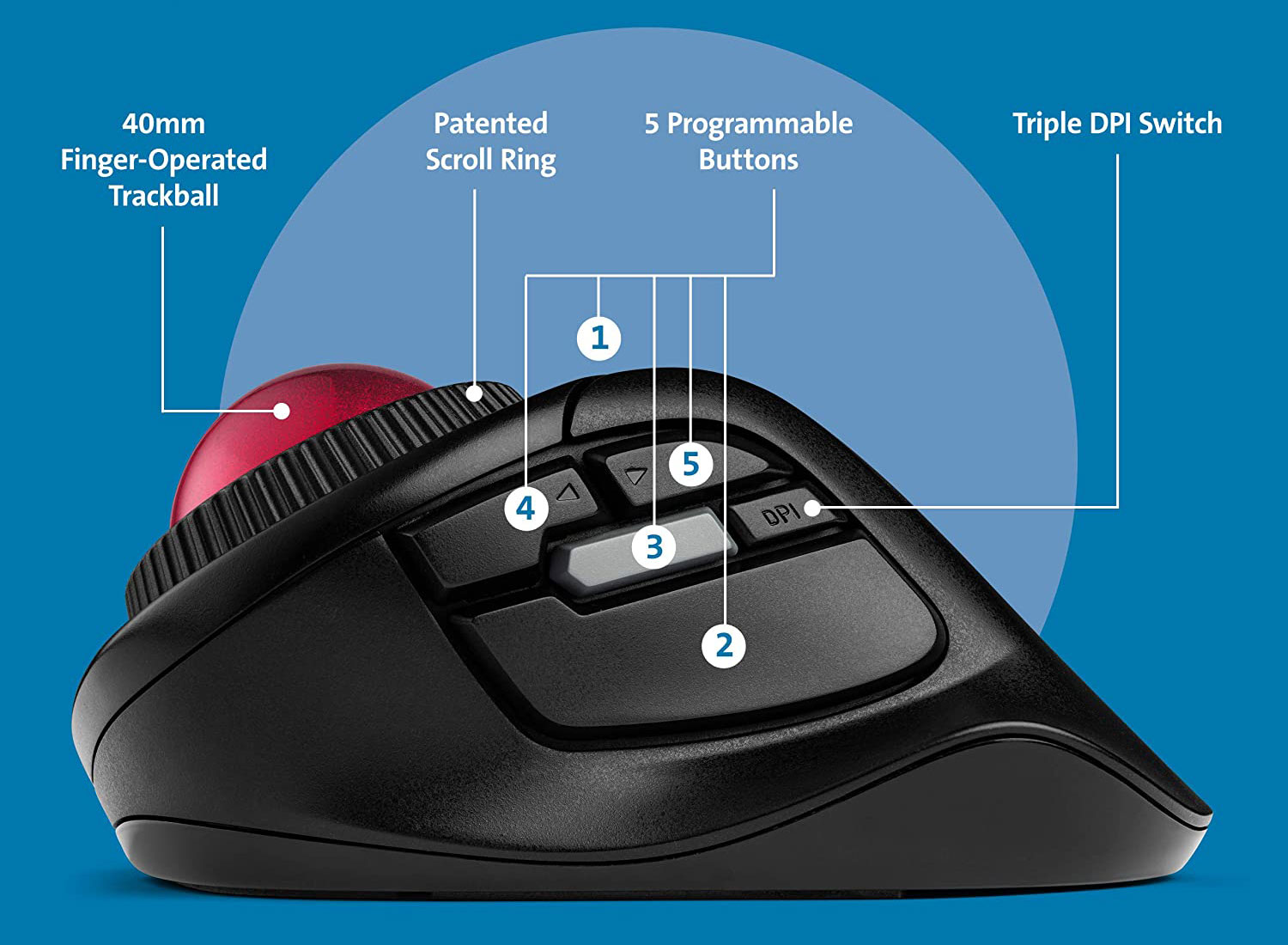
The buttons are well positioned, with the large Left Click easily and naturally accessible. The grey button is very easy to access and click.
The buttons can be programmed via the latest version of KensingtonWorks. I kept the back and forward button the same and set the grey button to ‘Spotlight Search’ on a Mac, and works like a charm (again, make sure to update KensingtonWorks to add this new Fusion to the devices in the software).
DPI switch
This trackball has the possibility to switch between 3 DPI settings: 400dpi, 800-400dpi and 1500-800dpi, similar to the Pro Fit Ergo.
The small button that allows you to switch the DPI setting is well positioned. I’m not someone who changes the DPI setting often, but I think it’s still a good design feature to have the DPI button easily accessible and not at the bottom of the device, like on some trackballs (Wireless Expert and more).
There’s also good visual feedback of which DPI setting you are at, with a red LED indicator that lights up 1, 2 or 3 times depending on which setting you are. The LED light is hidden just above the K of the Kensington logo, in the opening between the two plastic parts.
Left Click issue
There’s one downside of this Left Click that Kensington will hopefully address: when clicking it in certain areas, two click receptors click simultaneously or just after each other, creating a ‘double click’ sound. I’m not sure if this is just my specific trackball that has it, or that it’s a small design issue that needs to be fixed (please post a comment if you have the same issue or not). It doesn’t actually double-click on your computer, but it’s not a great feeling. The double-click sound doesn’t happen when you click the bottom part of the large button (only the bottom receptor clicks), but if you click more in the center front part of the button, then I have this issue.
UPDATE October 2020: as suggested in a comment below, the issue can be fixed. “I disassembled the device and found the left click button has two different contact points. One of them is triggered by a long plastic piece, which I just cut down so it doesn’t actually register that other click.” Note that this is a suggestion only, and opening up and changing your device will void the warranty, but anyone feeling confident altering this device, and having the double-click issue, can perhaps use this tip.
Only with a trackball can you keep working when your cat decides to use your hand as a pillow
photo © TrackballMouse.org
Right hand only
In a long forgotten era, Kensington made right handed trackballs (again, the Turbo Ring for example), but in the past two decades, all Kensington trackballs were ambidextrous, meaning you can use the with your right or left hand, from the small Orbits to the large Experts and SlimBlades.
Then 2020 came, and now Kensington has added 2 right handed trackballs to their collection: this new Orbit Fusion, and the Pro Fit Ergo Vertical Wireless Trackball that was released earlier this year.
So left-handed users, or people that want to use it as a second trackball on the left side of the their keyboard, might have to look at other, ambidextrous (Kensington) models, see all ambidextrous trackballs.
Medium size ball
The size of the ball is 40mm, a good, medium sized ball. I’m happy it’s not smaller. For me, it could even have been a bit bigger like the 44mm Elecom DEFT PRO ball, but it’s not a dealbreaker.

The ball of the Kensington Orbit Fusion Wireless Trackball measures 40mm.
photo © TrackballMouse.org

Compare the ball size of the Kensington Pro Fit Ergo (left), Kensington Orbit Fusion (middle) and the Kensington Expert Wireless (right)
photo © TrackbalMouse.org
The ball moves very smoothly and extremely quietly. The laser tracking combined with the ‘metallic’ paint job of the ball does its job more than adequately.
The red ball of the Orbit Fusion is stuck pretty solidly in the device. You have to pop out the ball through a hole in the bottom. You need a soft pen to push as the ball is too far for (my) fingers. The Pro Fit Ergo had a more elegant solution with a button that you could push to get the ball out.
At the bottom of the bottom of the Kensington Orbit Fusion trackball we find a hole to push out the ball, the on/off switch and a place to store the USB wireless dongle and the battery compartment.
photo © TrackbalMouse.org
Hard Case
Kensington offers a Hard Case, reference number K97500WW, made especially for the Orbit Fusion Wireless Trackball.

Kensington offers a Hard Case made specifically for the Orbit Fusion
photo © Kensington
Shockproof, dustproof, and water resistant, the compact and lightweight case features tough 1680D polyester fabric with a soft interior that perfectly follows the contours of the trackball, offering exceptional protection from bumps, drops, dirt, and scratches. It also includes a convenient storage compartment for the USB-A to USB-C adapter that is included with the trackball.
Availability
The Kensington Orbit Fusion Wireless Trackball is available starting September 15th 2020 in the United States, and by the end of September in Europe. Check the Kensington website or get it for less on Amazon.com.
Comparison to other trackballs
I will try to add more comparison notes and photos of this trackball soon, stay tuned. Check TrackballMouse.org on Instagram for updates or send a message if you have a specific question about any of these trackballs.

The Kensington Orbit Fusion (left) is a direct competitor for the Elecom DEFT PRO (right), but its scroll ring sets it apart.
photo © TrackballMouse.org
Conclusion
| 4.0 / 5 |
The Orbit Fusion is a very fine new trackball and a great addition to the Kensington line of trackballs.
Kensington feels the heat from the popular Elecom DEFT PRO and has released this Orbit Fusion as a response. Kensington has deployed their (not so) secret weapon, the large scroll wheel around the ball. This feature alone makes the Kensington Orbit Fusion the winner between the two for me. But the Elecom DEFT Pro has 3 (!) connection modes (wired, Bluetooth or wireless 2.4GHz USB dongle) while this Orbit Fusion is USB-dongle-wireless only. The Elecom also has more buttons. So it all depends what you are looking for. But for most users I would say the Orbit Fusion is enough and the scroll wheel is the major benefit.
Another good feature of all Kensington trackballs is the easy to use KensingtonWorks software, with which you can easily customize the buttons and scrolling.
With only a small left click issue (sometimes it sounds like a double-click) and perhaps the lack of a wired version or option, I don’t see any other downsides of the Orbit Fusion. Ok, at a suggested retail price $79.99 it’s not super cheap, but on Amazon you can get it for $69.99. But if price is an issue, go for the regular Orbit Trackball With Scroll Ring.
Alternative forefinger operated trackballs
Besides the DEFT PRO, and if you want to spend much less and try out the trackball experience, I would recommend going with the Kensington Orbit with Scrollwheel, for only $29.99. The Orbit has a smaller ball and only two buttons, but it does have the great scroll ring.
Another option is the Logitech TrackMan Marble Trackball, but as much as I love the layout and ball of this longtime trackball survivor, I can’t get over the fact that it lacks a proper scroll ring or wheel.
If you have large hands, and are willing to spend a more, I would look at the Kensington Expert / Kensington Expert Wireless (a classic), or the CST (my current personal favorite, but expensive and not many buttons).
Thumb-operated trackballs
Want to try a thumb-operated trackball? That’s a whole other ball game, see them all here.
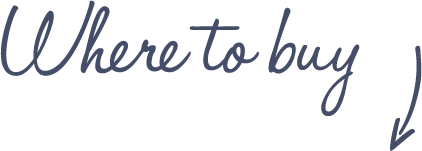
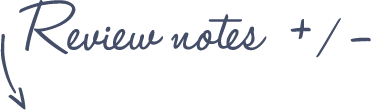
Pros
Kensington Orbit Fusion Wireless Trackball
- Wireless: 2.4Ghz USB
- Scroll Ring
- 5 button customization
- 3 DPI settings
Cons
- Left click feels like double click
- No wired version available
- Not ambidextrous
See more features and specifications on the Trackball Comparison page
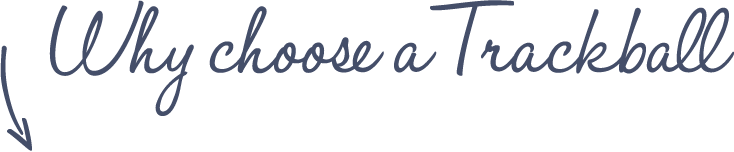















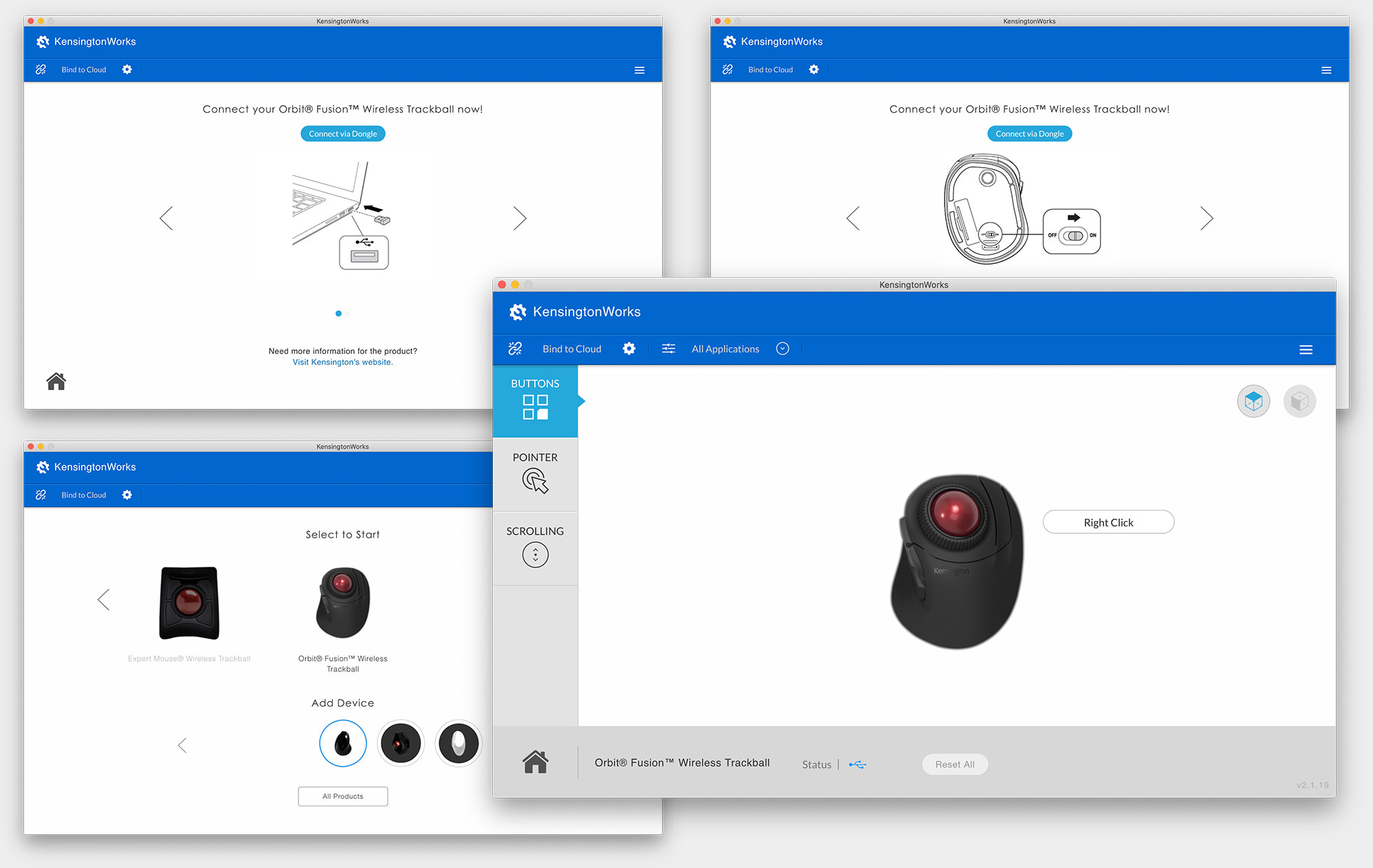






Thanks for the detailed review! 🙂
I’m a huge fan of wired orbit so I wanted to try out the wireless one. If this was an ambidextrous one, I would buy it.
I hope Kensington to release just the wireless version of the classic orbit 🙁
I’m pretty sure the left click button has two switches underneath. Pressing on different locations of the button will activate different switches, continue applying pressure to lever the other switch. Both activate the left click and there’s no double click if one is presses after the other, perhaps they are tied together on the circuit.
I had reached out to Kensington to ask about this and got a response claiming there is only one switch under the left button, not sure what’s going on.
Agree with the perception. evtest (linux program which reports input device events) shows the 2nd click does not invoke any event.
I just bought this and am having the same experience. However, sometimes when I hear the double click sound, I also experience a “ghost” click where I hear the sounds but the selection doesn’t actually register. It’s unsettling, for sure, but only detracts from my love for this trackball mouse a LIIIITTLE.
Thanks for your feedback, Nate!
No problem! I actually was able to pretty easily fix the double clicking issue just now. I disassembled the device and found the left click button has two different contact points. One of them is triggered by a long plastic piece, which I just cut down so it doesn’t actually register that other click. This trackball is now my favorite since the famous Logitech Cordless TrackMan of yesteryear. I have a few pictures of the device broken down and the piece if you’re interested.
I might be interested in those pictures, Nate. I’m thinking of purchasing the Orbit Fusion and I will be gaming with it, thus I require precision (tactile or auditory, don’t care, as long as I can tell single and double clicks apart).
I also experienced the “double” left click on this device. It was distracting and felt imprecise, which is the opposite feeling I’d want to have with using a trackball.
Additionally, KensingtonWorks is pretty buggy and seems to produce unpredictable tracking speeds, especially if the DPI switch is used.
Could you take it for a spin on Linux? Would be great if you did that with all your reviews.
Any experience with Cad softwares?
In Cad softwares you usually use middle mouse click to pan around the working area. Is there any way to reproduce this beahaviour with this trackball?
The grey button is MMB by default, I’m working with Simulink and pan with it. Feels not perfect, but good enough. In the end, you can remap the buttons with Kensington Works to choose a more comfortable one.
I have used trackballs for a very long time. I had Kensington Orbits for about 15 years. I liked the shape of them and I liked the scroll ring. But every two-three years, the left mouse button would quit being functional. This may be because the button is long and my thumb rested naturally on the rear part of the button. So i was only using one half of the button.
The first time I bought a replacement, but when it happened again, I called Kensington to ask about this problem and alert them to the fact that there was a problem. They denied that there was a problem and told me point blank that I was the first and only one to have complained.
That said, they very generously offered to replace the Orbit for me.
The problem kept occurring, however, if only because I liked the Orbit so much and that was the mouse I wanted to use. So when it–the very same loss of left click functionality–happened to the replacement, I called again. I got the same song and dance about this being an unheard of problem …but again they offered a replacement.
This went on for another two replacements–the last being two years ago. When it happened I resolved to look for another or a different trackball.
When I saw the orbit Fusion, I really wanted to try it. but of course I read your review and immediately was struck by the left click issues on the fusion. This, and video on Youtube complaining about the same thing and showing how to remedy it (with the loss of the warranty) prompted me to call Kensington. A senior Tech representative assured me there was no problem and that this was the first they had heard of it. I read your review to him and then suddenly it was a software problem on Macs only. I read the paragraph about how you had fixed it by cutting a piece of plastic and asked him how a software update could fix a mechanical problem. No answer but the issues was ‘escalated.’
Kensington is in denial, they have been for 15 years at least. I wish it were otherwise– I like their products…I just don’t trust them.
Update…I bought an Elecom Deft Pro simply because I don’t trust Kensington. As of this writing the Kensington is $80+ vs. the Elecom at @$65.
I like it pretty well. Thank you for the comprehensive reviews.
Looks great! Kind of a trackball newbie, so apologies if these questions don’t make much sense:
– Can I press the actual ball, to act as main/left click? If not, are there any trackballs that do?
– Can I switch between horizontal/vertical scroll? Or maybe map a couple buttons to left/right scroll?
Thanks a lot for the helpful insights.
I am currently using a standard mouse but can very well imagine switching to a trackball.
When it comes to scrolling for me it is important to use both the standard scrolling in the „near“ area as well as a high speed scrolling to quickly reach even distant areas e.g. in software source code.
My question: Is it possible to somehow customize the trackball so that speed scrolling can be used – either with the scroll ring or e.g. by holding a button and using the ball?
I find my large hand rests on the desk not the device itself. When I try to correct this I have overshoot for fingers and thumb, with the middle mouse button operated imprecisely by the back of the thumb joint, and a similar issue for right-click.
The scroll wheel feels cheap. It lacks sufficient sensitivity and accuracy. Maybe the software can adjust sensitivity, but for goodness sake, I just want a button (like for the trackball itself, where the DPI change thing works fine).
Trackball itself I find very smooth and precise.
Constant wireless dropout. Re-seating the battery (basically device reset) causes it to reconnect. Nothing detected on the USB bus for this so it’s all in the 2.5GHz electronics or device electronics. Others similar devices from Logitech and previous Kensington wireless trackballs have no problems. I have seen suggestions the support advice has been ‘this device must/must not be connected directly to laptop/to powered USB hub’ pretty much tried them all to no effect.
Answering someones question above, Linux works fine apart from dropouts.
So, I never had the double click problem with the Orbit Fusion I bought. But, I most definitely had a problem with it missing clicks or possibly lagging out. I’m now wondering if the fix you described could have solved the problem for me.
After using the Logitech M570 for over 10 years I finally decided to try a finger trackball , the Fusion was my first choice bcs of the scroll ring and the mobility it offers , ( I use the trackball with laptop ) , I am very satisfied with the experience so far , your review did help in the decision making , but I don`t report any double left click , and considering the length of the LMB I can say having 2 switches is a major upgrade in the long run , as you will never miss the click no matter where your finger presses the big long button. As for the scroll ring , I find it a bit lose for a high quality device , but since this is my first Kensington device , I don`t have other references and yet I am thinking in opening the device just to make sure if I can get rid of the “lose” feeling . So far I consider it as a major upgrade over the M570 I used for years .
Hi, I bought this on your recommendation after seeing your statement that it could connect with bluetooth. After just unpacking today and seeing no bluetooth, that was quite the suprise.
Might want to update that on this page.
Dear Stephan, sorry to hear but it doesn’t mention anywhere on this page or in the review video that the Kensington connects to Bluetooth. In the article it is only mentioned that its competitor (the Elecom DEFT Pro trackball) has Bluetooth, this is the text: “But the Elecom DEFT Pro has 3 (!) connection modes (wired, Bluetooth or wireless 2.4GHz USB dongle) while this Orbit Fusion is USB-dongle-wireless only.”